Installing the auction does not require knowledge of programming or systems administration. Script can be installed in any hosting with support PHP and MySQL. In this article illustrated all steps of the installation process and described the common troubles.
The script can be installed in the root directory of the site (for example, http://example.com/) or in a separate directory (for example, http://example.com/auction/).
Unzip and copy all the files on your site via ftp.
Set the permissions 777 for directories ./config, ./img/big, ./img/pv, ./img/tmp and ./ log
Open the directory where you copied the files (for example, http://example.com/auction/) in your browser (FireFox, Opera, Internet Explorer, etc.)
Select the installation language
 Read and accept the license agreement.
Read and accept the license agreement.
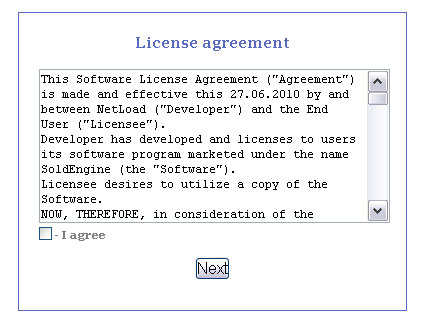
Configure the connection to the database (MySQL).
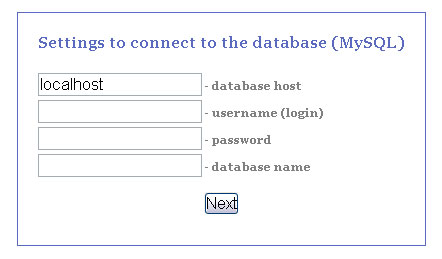 All database tables have prefix au_. The installation process will be stopped, if is found tables with the same name in the specified database. In this case, you need to specify another database.
All database tables have prefix au_. The installation process will be stopped, if is found tables with the same name in the specified database. In this case, you need to specify another database.
After importing the database, you must specify the administrator username, password and e-mail.
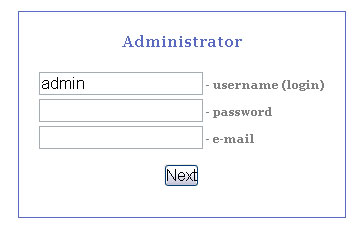
Installation is completed, you can go to configure an auction.
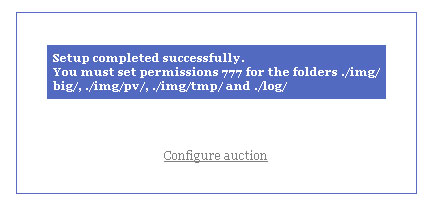 Enter the auction title and e-mail, whose name (from) will be sent a notification emails.
Enter the auction title and e-mail, whose name (from) will be sent a notification emails.
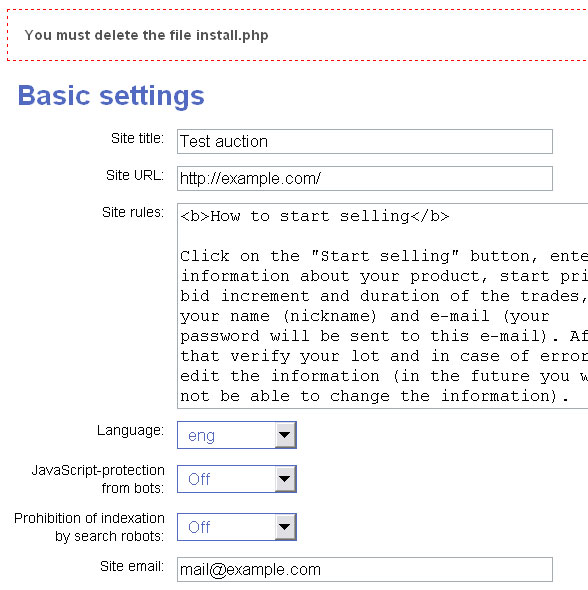
Important: this e-mail must actually exist on your website. For example, if you set the auction site http://example.com, then you have to set e-mail mail@example.com (or root@ example.com, depends on your imagination). Else almost surely notification emails will get into spam and will not reach the recipients.
Script has a hidden JavaScript-spam protection. When this protection is turned on (by default it is turned off) ordinary visitors, in which browsers allowed execution of JavaScript, did not notice, but spam bots will not be able to write a message in the discussion of the lot. This mechanism does not provide 100% protection, but protects against accidental spammers.
You can block search bots to index pages of your auction. In this case, in the code of each page will add the meta-tag <meta content=”noindex”>. By default, this option is turned off.
Specify payment systems through which you will receive payment from sellers or buyers. More information about setting up payment systems will be wrote in the following article
Create a structure of categories. Categories can have sub-categories (1 level)
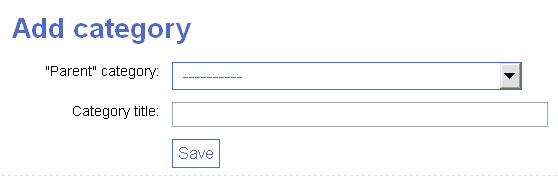
You can create additional fields required for your auction.
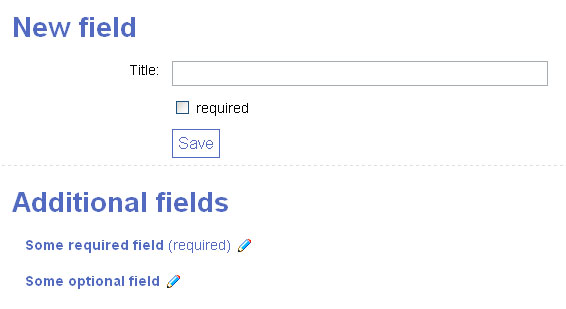
Congratulations, installation and configuration of the auction is completed.
Friendly URL implemented by using Apache mod_rewrite. If your hosting use Nginx instead of Apache, I’ll write similar rules for Nginx.
In case of any errors – write here or e-mail admin@netload.biz
Update 05/06/2012
New settings in the version 1.4:
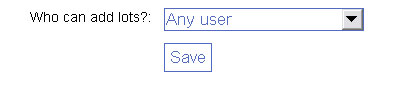
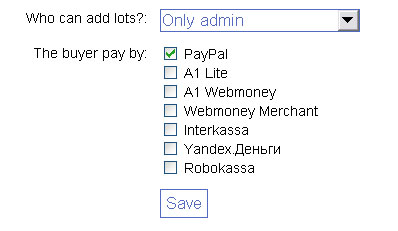
@ndry
14 мая 2012, 16:11
NetLoad, могли бы Вы написать пошаговую инструкцию как обновить скрипт до версии 1.4.
Спасибо.
NetLoad
14 мая 2012, 16:16
1. Скачайте архив с новой версией
2. Разархивируйте
3. Скопируйте все файлы по ftp
4. Откройте в браузере страницу http://адрес_вашего_аукциона/upgrade.php
Андрей
27 апреля 2013, 18:52
Огромное спасибо за скрипт.
Но у меня есть 3 вопроса:
Как всё же добавляются изображения лотов (для амина и для пользователя)
Почему в настройках платежа WebMoney (A1) стоят уже кошельки и как это изменить?
Как настроить обратную связь (пробовал отправить – не приходят письма).
Я думаю что к скрипту надо бы прилагать подробную инструкцию по каждым пунктам, так как некоторые (как я ) сталкиваюсь с этим впервые.
Заранее спасибо.С Уважением, Андрей.
NetLoad
27 апреля 2013, 18:56
Андрей,
1. Фотографии добавляются после создания лота (на следующей странице после ввода информации о лоте).
2. Это особенность работы A1, менять не нужно. Подробнее написано на сайте A1 Pay.
3. Скорее всего вы указали неправильный email в настройках аукциона. Это обязательно должен быть действующий email на вашем сайте (например, mail@site.ru если ваш сайт – site.ru).
Дополнительные вопросы можете отправлять по адресу admin@netload.biz
Андрей
27 апреля 2013, 19:17
Ещё вопрос.
Я не понял назначения “Новые сообщения” в панели управления…
NetLoad
27 апреля 2013, 19:31
Андрей, это список всех новых сообщений в обсуждении всех лотов (сведено на одну страницу для удобства модерации)
.
Андрей
27 апреля 2013, 19:38
Почему бы не сделать на главной странице сайта окно для новостей (сообщений) от администрации, да и рассылка сообщений по внутренней почте участникам.
(повторно)
NetLoad
27 апреля 2013, 19:41
Андрей, сделать можно. Но сейчас в планах такого функционала нет.
Виталий
15 сентября 2014, 14:23
Fatal error: Call to undefined function session_is_registered() in /home/stuffspb/domains/stuff-spb.ru/public_html/install.php on line 382
NetLoad! Как обойти сей глюк?
Виталий
15 сентября 2014, 14:39
Notice: Undefined index: lang in /home/stuffspb/domains/stuff-spb.ru/public_html/source/page.php on line 53
Warning: require_once(./lang/.php): failed to open stream: No such file or directory in /home/stuffspb/domains/stuff-spb.ru/public_html/source/page.php on line 53
Fatal error: require_once(): Failed opening required ‘./lang/.php’ (include_path=’.:/usr/local/share/pear’) in /home/stuffspb/domains/stuff-spb.ru/public_html/source/page.php on line 53
А здесь в чем дело? NetLoad, помоги!
NetLoad
15 сентября 2014, 14:54
Первая ошибка означает, что у у вас на сервере PHP 5.4. Попробуйте поставить 5.3
Остальные ошибки показывают, что установка не была выполнена до конца (из-за предыдущей ошибки)